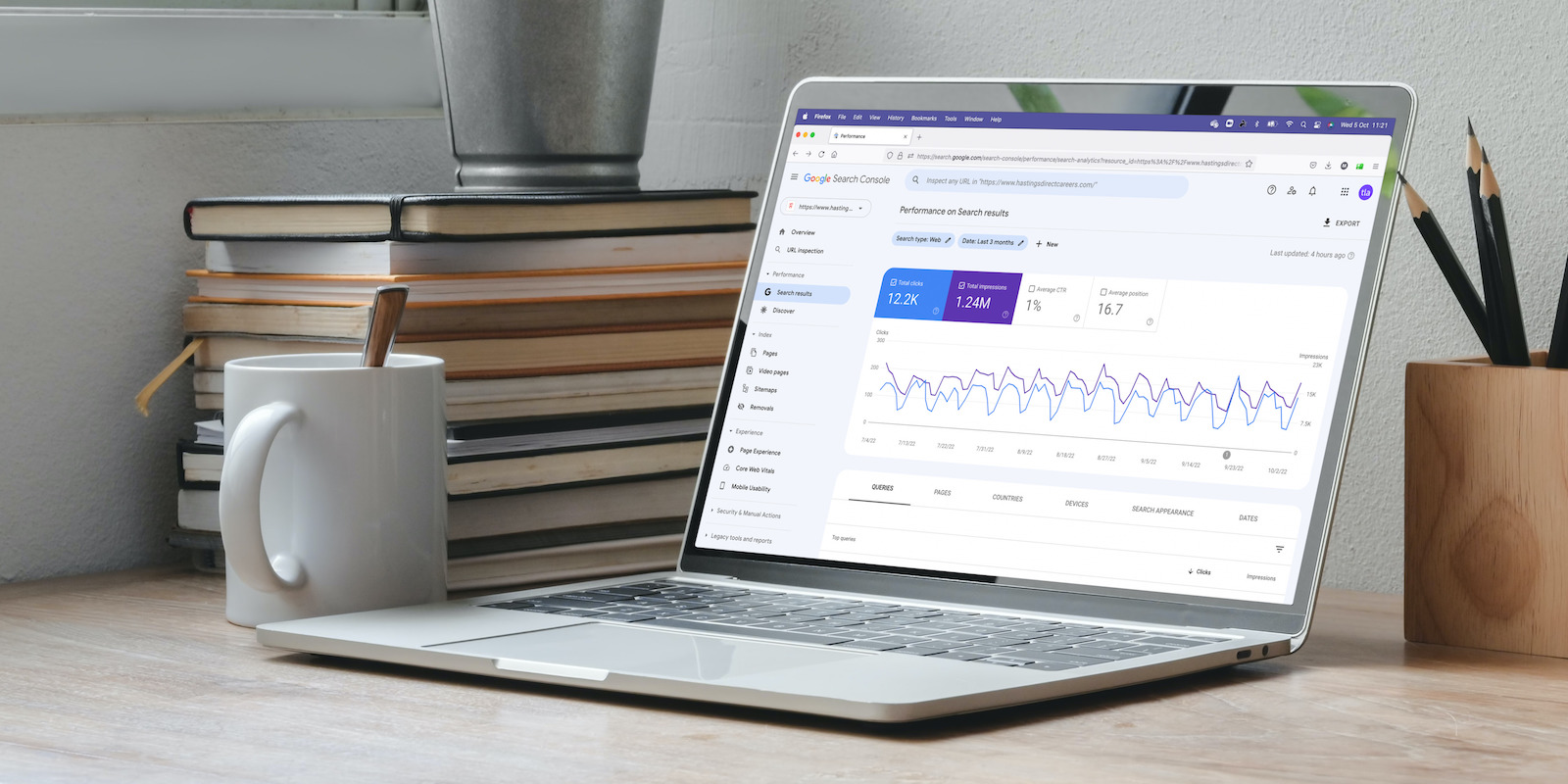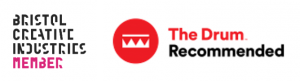This is another in our blog series where we explain how Google can help you better understand and improve the performance of your careers website. We’ve looked at Google Analytics, Google for Jobs and now cover the Google Search Console – formerly known as Google Webmaster Tools.
Before you rule yourself out as a ‘non techy’ person, don’t worry. Google Search Console doesn’t require any specialist knowledge and Google are getting much better at making their data easier to use and interpret. We also appreciate many readers may be coming at this as a complete beginner – so we’ve written this to be as jargon free and easy to follow as possible.
So, get ready to discover how the Google Search Console can really help you get the best from your careers site – with links to relevant Google pages where we feel you need to know more.
What is it?
Google Search Console is a free tool that helps you monitor, maintain, and troubleshoot your site’s presence in Google Search results, and learn more about the search terms that are leading people to your website. In this article we are going to look at all of this in the context of a careers website.
How it helps you as a recruiter
Google Search Console helps you understand and improve how Google sees your site. You can view Google Search traffic data, how often your site appears in a Google search, which search queries show your site, how often searchers (or potential hires) click through for those queries, and more.
Crucially, it will tell you which pages aren’t indexed by Google – something you’ll really want to fix as you may have great content that’s not being found. We index all career websites produced by That Little Agency, but you may have an older site that could have been setup better. You’ll soon find where you need to focus to correct this.
If you’ve invested in a recruitment or employer branding video – and we really think you should – Google Search Console will give you data on the performance of your video pages. Again, just as long as they are indexed.
It’ll also tell you which pages are getting the most conversions (that’s the number of people who completed your call to action out of everyone who landed on your page) so you can make them even more effective. So, for example, if you are running several recruitment campaigns on your careers site, you can tell which ones work the best, and those that might need some work. In summary, as a recruiter, the better you understand your site’s performance the better you can tweak what’s working and improve what’s not.
How to set it up
We do this automatically on any new TLA site build. But, if your current site doesn’t have it, Google have a guide that you can follow. They’ve categorised users into different types, so you can select the one that best matches how you are likely to use the console. This ranges from beginners up to experienced web developers.
We think most users in a recruiter role would probably want guidance at what Google call Beginner (willing to learn) level. So just click the ‘Get Started’ button and go from there. At this level you’d be interested in improving your site’s appearance on Google Search and be willing to put in a little time learning about search engine optimisation (SEO) and Search Console. These are all handy skills to know. In our experience, anyone who masters any aspect of resourcing data quickly becomes the ‘go to’ person in the resourcing team!
How to use the console and receive your data
As Google say in their user guide, once you are setup the first thing to do is relax. You see, we told you not to worry! Google Search Console is highly automated. They’ll email you if there’s any unusual events they’ve spotted on your site – such as hacking or problems while crawling or indexing your site. After this, they suggest you check in every month or so via the Search Console dashboard as the simplest way to get a quick health check on your site. However, if you are running a recruitment campaign or adding new content, you’ll want to check in more regularly to monitor results. Remember, if you add new content, you’ll need to tell Google which pages to crawl – you can do this by updating your sitemap. They’ve written a handy Basic Search Console guide to all of this.
When you are in the Search Console, you’ll see tabs on the left hand side of your screen called Performance, Index and Experience – as well as an Overview at the top.
Overview: this report covers manual actions, total website clicks, indexed pages, and more. It’s where you go to spot the major issues, as well as seeing your site’s overall performance.
Performance: This part covers your site’s total number of impressions and clicks, as well as your average click-through rate (CTR) and position in search results. It also highlights user queries, devices, locations, and more.
Index: See which pages Google has found on your site, which pages have been indexed, and any indexing problems encountered. There’s a handy chart showing your indexed and non-indexed URLs.
Experience: What is happening on your pages, what needs improvement and what is happening with mobile usability? You’ll find out in this section.
How to get summary reports
Google has made it simple to get concise reports via a WordPress plugin and an Insights report.
Site Kit: If your careers site is built in WordPress, you can get insights about how people find and use your site and how to improve your content, directly in your WordPress dashboard. Find out more here: https://sitekit.withgoogle.com/
Search Console Insights: This is a high-level summary in a concise report format. You can get this by selecting “Search Console Insights” from the top of Google Search Console’s Overview page. It’s particularly helpful for those creating content as it helps better understand content performance. Find out more here: https://search.google.com/search-console/insights/about
FAQs
Don’t you get all this with Google Analytics anyway?
That’s a good question and a common one in most articles on the Google Search Console. Yes, the search console looks like Google Analytics and you can even access your search console data within Google Analytics but there is a difference between the two. Google Search Console looks at what happens before a user reaches your site, while Google Analytics analyses what happens after they arrive on your site. You really need to understand both.
Does the Google Search Console help with SEO?
You can’t ‘do’ SEO within the search console, that still needs to be done as you setup content in your SEO module, such as in Yoast which is a popular plugin used by WordPress sites. However, the information you’ll get from the search console will certainly help you improve it – as you’ll see which pages are receiving good traffic – or not. As such, it will help you focus on the diagnostics of why – which may lead you to poor SEO which needs improvement.
You may find this additional TLA content helpful
If you want to explore ways of better understanding the performance of your careers website and SEO, we’ve got just the thing:
Search engines: Are you friendly? Or are you optimised?
How to improve the SEO of your careers website
Google Analytics, your careers website and your candidates
Measuring your online application process with Google Analytics
Everything you wanted to know about Google for Jobs
Need a little help?
If you feel that you’d like some help, support or even a little chat around Google Search Console or any aspect of your website or talent attraction strategy just drop us a line. After all, much of our best work has started with a cup of tea and a Zoom call.